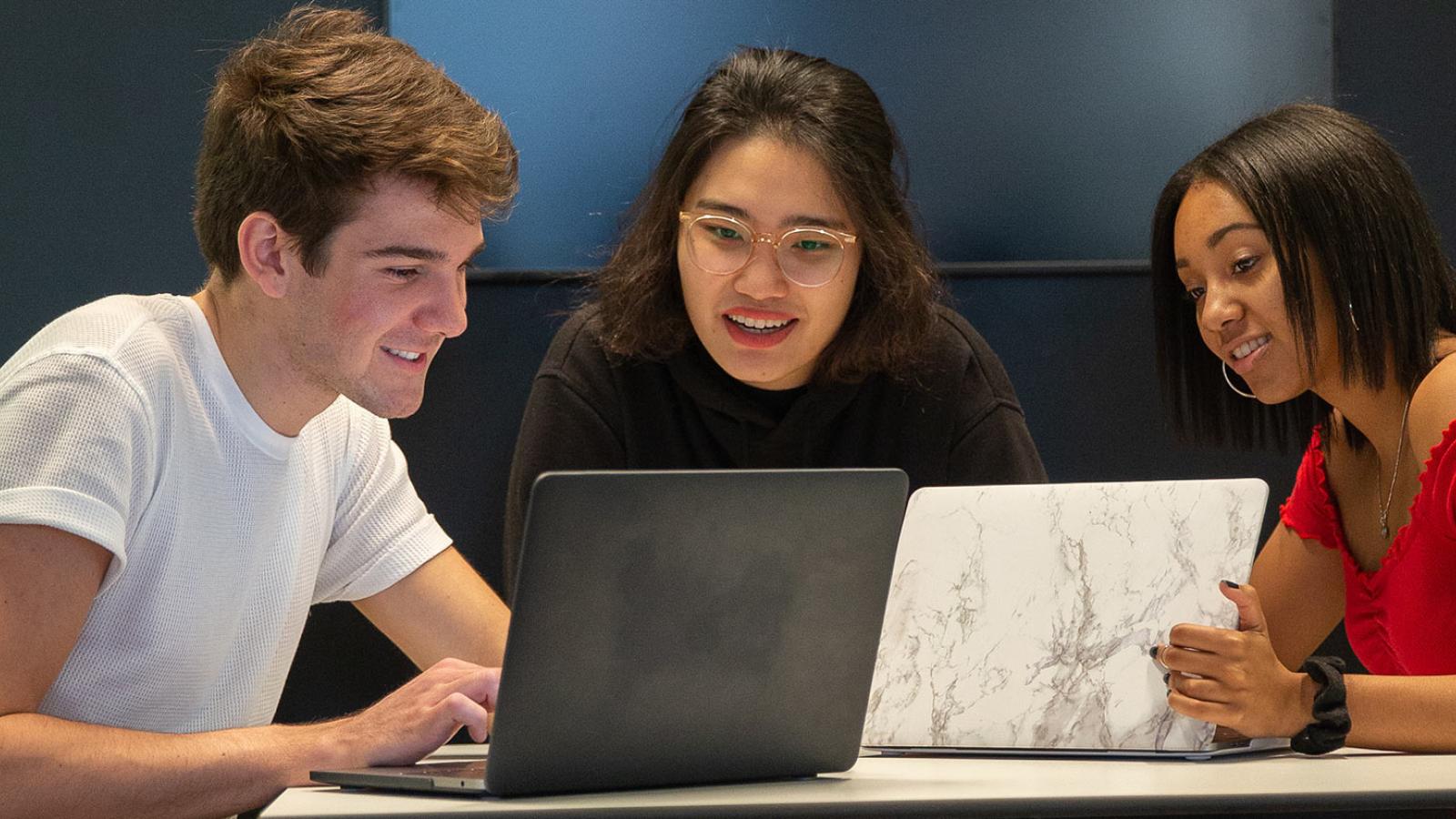Prior to the first day of class we recommend you use the checklist below to prepare your Classes course sites. You want to ensure your
- Copy content from a previous course:
- Submit a help desk ticket for assistance from Academic Technology to copy your previous course into your new course shell or you can copy the older course yourself:
- Start in the new course shell and click on “Tools” followed by “Course Admin”
- Click Import/Export/Copy Components, followed by "Search for Offering" under "Course to Copy." This will open a pop up window.
- Type in the crn of the course you want to copy and click search. Click the circle next to the course you wish to copy into the new course shell and click "Add Selected."
- Click wither "Copy All Components" or "Select Components". (note it may be easier to copy all components and delete anything no longer needed.)
- Submit a help desk ticket for assistance from Academic Technology to copy your previous course into your new course shell or you can copy the older course yourself:
- If you don’t have content in a previous course shell you can learn how to upload content.
- Create assignments and assessments within Classes.
- Update and upload your syllabus for the current semester.
- Update any course dates on the materials within the Classes site. You will also want to delete any empty areas within your course shell.
- Be sure to let the students know about any synchronous meetings in Zoom.
- Prepare announcements, email students and prepare discussion board forums for at least the first week.
- Review all gradable items – make sure the questions, instructions points, etc. of all tests, assignments, discussions etc. are all correct.
- Update your faculty information – It is important that the students know how to reach you and what your availability is in case they have issues with the course.
- Set up your Gradebook – the Gradebook allows students to keep track of their progress throughout the semester so they know exactly where they stand. You can learn more about grading in Classes.
- Send the students a welcoming email before the semester begins reminding them of any textbooks they need to purchase and any synchronous meeting dates/times for which they need to plan.
- Create a welcome video introducing yourself and the class to the students. Here are some video tool options to help learn how to get started..
For further assistance with Classes please contact acadtech@pace.edu
For technical assistance please contact pacehelpdesk@pace.edu
For help with instructional design please contact instructionaldesign@pace.edu