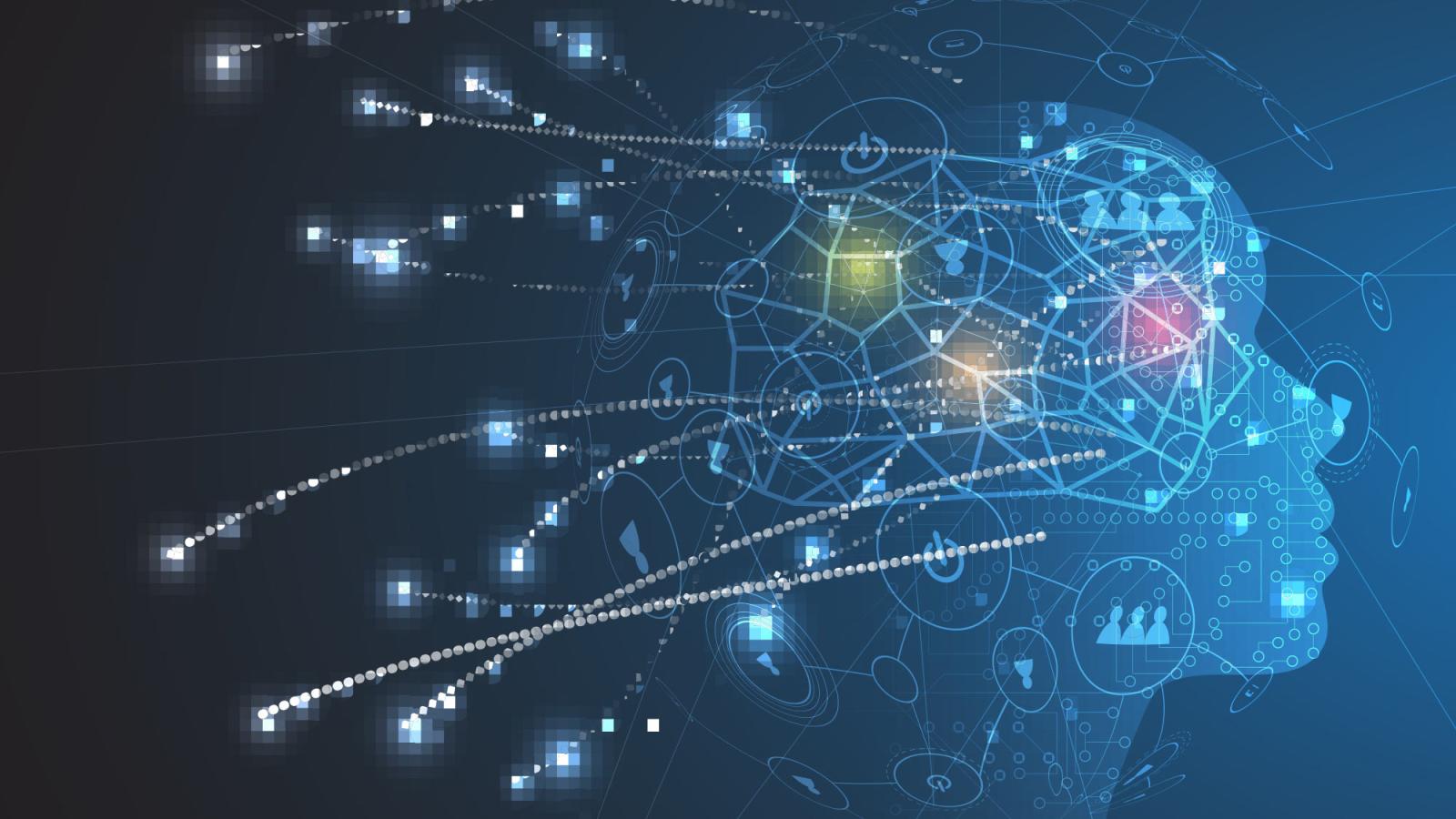The Pace HRPP and IRB are here to help you accomplish your research goals. Please look for the answers to your questions here, but also feel free to reach out to Lindsey with any other questions: llee2@pace.edu
-
Research involving human subjects may not proceed until written approval is received by the investigator from the IRB. Investigators may submit a completed on-line IRB application through PURRS, including consent document(s) and all supporting documents.
Historically, Exempt and Expedited Requests for IRB Review have, on average, been processed within a month.
For research requiring review by the Full Board, investigators must submit an electronic copy to the IRB via the PURRS system no later than one month prior to the Board’s next convened meeting. The Board usually meets on the first Wednesday of the month during the academic calendar; summer meetings are scheduled if necessary. Email paceirb@pace.edu to find out about the next board meeting.
-
If, after reviewing the HRPP Policies and Procedures document, you still have questions as to what the appropriate level of review should be for your project or activity, ask the IRB Administrator by emailing paceirb@pace.edu.
Note: Only the IRB can determine the level of review. Any project or activity involving human subject research requires IRB review.
-
Yes. A current CITI certificate in human subjects research training is required for all study personnel including Principal Investigators (PIs), Co-Investigators (Co-Is), Faculty Advisor(s), and additional personnel engaged in human subjects research. CITI Program training must be completed prior to IRB review. If you have not completed this requirement at the time you submit, the processing of your application will be delayed.
- Log in to CITI Program.
- Step-by-step instructions on how to register and complete the required CITI Program IRB training.
What if my questions were not answered here?
If you have questions that were not addressed in these FAQ or need further clarification on a topic please contact the Pace IRB at paceirb@pace.edu.
Submitting an application
Cayuse Human Ethics Platform
Cayuse Human Ethics is an electronic system for IRB application submission and management of IRB-related study records. The system provides automation to the IRB application and review process with conditioned questions, electronic signatures and routing, and email notifications. It also allows for collaboration between researchers when completing the IRB application, as well as collaboration with the Office of Sponsored Research during IRB review of the application. The system maintains all IRB-related records for your projects.
Pace faculty, staff and students can use their Pace University Single Sign-On (SSO) credentials to log in.
-
Yes. Cayuse works with any modern browser, like Chrome, Firefox, or Edge.
-
If you are a Pace faculty, student, or staff member, you will click the link in the middle of the page and use your SSO (Single Sign-On) log-in credentials. If you have issues with your SSO credentials, please contact the Pace Help Desk or call (914) 773-333.
If you do not have a Pace email address, please contact paceirb@pace.edu to enable a log-in. Please allow 24-48 hours for your account to be created. You will be notified via email when the account is activated.
-
To begin the submission process, once you are in Human Ethics you must first click to “Create Study” in the upper right hand corner. Once you have created the study and added a title, you can create a new application by hitting “+ New Submission” in the upper right hand corner. The words “Initial” will drop down and you select that. To begin filling out the application, hit the “Edit” button on the left hand side.
Please note: A current CITI certificate in human subjects research training is required for all personnel including Principal Investigators (PIs), Co-Investigators (Co-Is), Faculty Advisor(s), and additional personnel involved in human subjects research. CITI training must be completed prior to IRB review. If you have not completed this requirement at the time you submit, the processing of your application will be delayed.
-
To navigate between pages/sections of the application, use the list on the left hand side of the page. Save the page regularly by hitting the save button in the upper right hand corner. Please note that additional pages may appear as you answer questions.
The application cannot be submitted until all required questions are answered and accompanying documents are attached.
-
Yes, all student research, undergraduate and graduate, must be overseen by a faculty member.
-
Once you have completed all questions you must complete the submission. A signature will be required by the PI and any faculty advisors if needed.